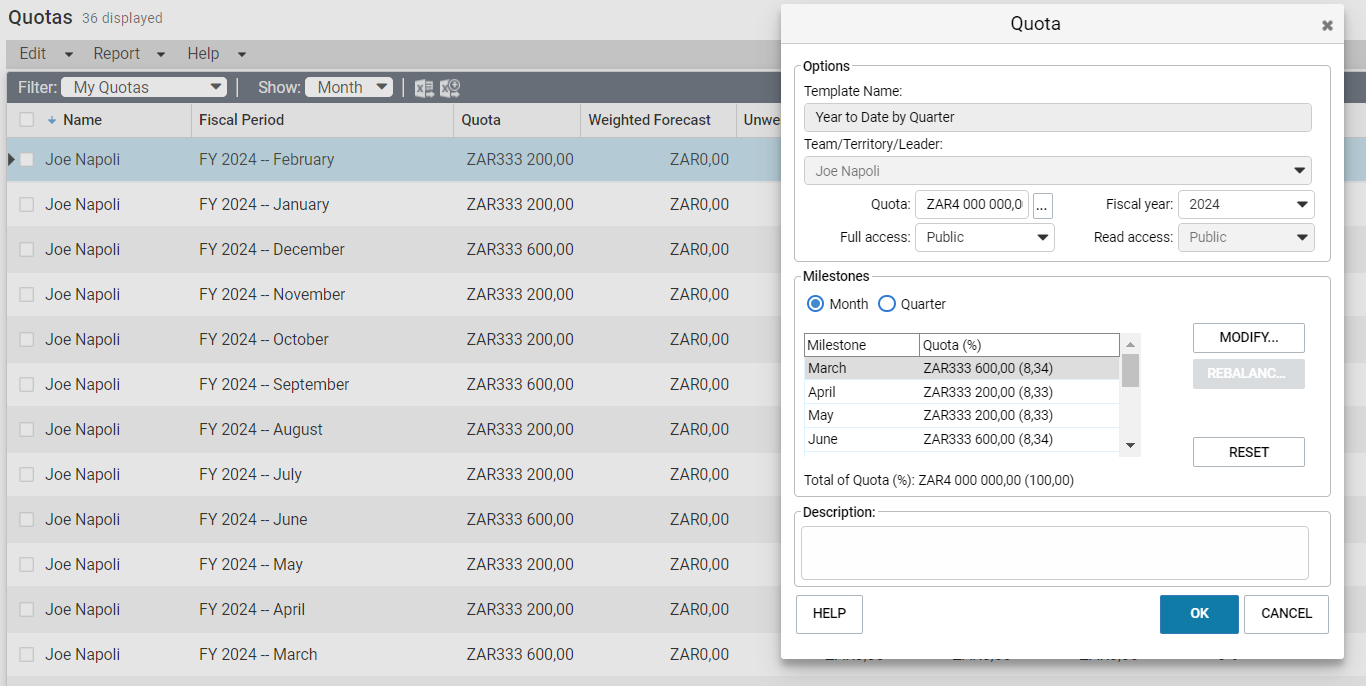Quotas
You can manage sales quotas for teams and leaders assigned to Opportunities. Sales quotas keep track of the revenue from Opportunities compared to the quota applied to the team or leader assigned to the Opportunities.
Please note: Your Fiscal Year month must be setup in Administration, Administrator, System Options.
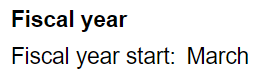
You can view your current sales quotas in the Quotas page. Keep the following points in mind when working in the Quotas page:
Click the Quotas module to open the Quotas page.

In the main area of the window, view the progress of Opportunities for users and Sales Teams compared to the quotas.
The following columns are displayed:

- Name – The name of the Opportunity leader or team that the quota is assigned to.
- Fiscal Period – The milestone that the quota applies to.
The year shown in the Fiscal Period column refers to the year that the fiscal year ends. This value may differ from the calendar year for some months.
- Quota – The amount of the quota in the milestone.
- Weighted Forecast – The weighted revenue of all Opportunities that are in progress and are scheduled to close during the milestone.
- Unweighted Forecast – The total revenue of all Opportunities that are in progress and are scheduled to close during the milestone.
- Closed Sales – The total revenue of all Opportunities that are won during the milestone.
- Lost Sales – The total revenue of all Opportunities that are lost during the milestone.
- % of Quota – The percentage of the quota that is achieved during the milestone.
Use the Filter drop-down list to change the list of quotas displayed.
Display all your quotas for the current fiscal year, or all quotas that you have the right to view.

- My Quotas – Displays all your quotas, including those for your teams and territories.
- My Current Quotas – Displays all your quotas, including those for your Teams in the current year
- All Quotas – Displays all quotas in the Address Book that you have the rights to view.
Use the Show drop-down list to display quotas by month, quarter, or year.

Click on an entry to modify the quota for the entire year.